Speed Bill Shipment
What is this?
This tool saves you time on shipments that have the same Origin, Destination,
Commodity, Shipper, Consignee etc. All information in the body of the
Shipping Instructions pattern will be repeated in each bill of lading.
The only information that can be different is what you enter into the
Speed Bill block. For example, Equipment Initial & Number, Weight,
Shipment ID.
To speed up entry of information, try Upload or
Copy/Paste.
When is it used?
The Speed Bill block should be used when you want to submit multiple
equipment IDs in one Shipping Instruction but create individual waybills
for each equipment.
To add the Speed Bill block to your pattern, select the "Speed Bill"
checkbox within the Pattern Manager.
Information available
The following information can be provided in this block:
| Information |
Optional / Required |
Notes |
| Equipment IDs (droplist) |
Required |
Indicates the maximum number of Equipment IDs that can be entered
in the Speed Bill shipment (controls the number of input rows that
are displayed on the page).
Note: If using Upload or Copy/Paste,
when the number of Equipment IDs contained in the upload file or
pasted from your clipboard exceeds the number in this droplist,
the limit will automatically be increased so that none of the data
in the upload file or pasted data is lost. |
| Equipment List |
Optional |
Clicking the Equipment List button will display all Equipment available
at your facility on specific tracks and allow you to select which
pieces of equipment you want to send shipping instructions for. If
you require access to Equipment List, please contact eBusiness Support. |
| Copy/Paste |
Optional |
Allows you to paste multiple Equipment IDs from your system's clipboard. |
| Upload |
Optional |
Allows you to upload a file from your system, containing the details
for your entire Speed Bill shipment. |
| Equipment Initial |
Required |
The initials stenciled on the side of the equipment.
You do not need to repeat the
Equipment Initials for the next car if they are the same as the
previous one. The information will automatically be carried down. |
| Equipment Number |
Required |
The numbers stenciled on the side of the equipment |
| Price Reference |
Optional |
A unique reference that identifies the price of a shipment (e.g. 'CN T0000012345000123'). It can be found using the download feature of the Price Documents tool.
The price reference is made up of 4 components:
| Pos. |
Length |
Description |
Example |
| 1-4 |
4 |
Standard Carrier Abbreviation Code (SCAC).
Note: If less than 4 characters, pad with trailing spaces. |
'CN ' |
5 |
1 |
Price Authority Type.
T: Public tariff
D: Limited distribution tariff
F: Limited freight tariff
C: Regular contract
M: Macro contract
Q: Express contract
E: Exempt quote
|
'T' |
| 6-15 |
10 |
Price Authority Number.
Note: If less than 10 numbers, pad with leading zeroes. |
'0000012345' |
| 16-21 |
6 |
Price Number, within the Price Authority.
Note: If less than 6 numbers, pad with leading zeroes. |
'000123' |
|
| Weight |
Required |
The weight of the product in each railcar.
You do not need to repeat the
Weight for the next car if it is the same as the
previous one. It will automatically be carried down. |
| Unique Shipment ID |
Required |
An internal identification number that you can use to track each
shipment. |
| Seals |
Optional |
The security seals used on the equipment doors and hatches. Up to 12 seals can be provided per Equipment ID.
When seals have been entered, an image of a Seal will appear next to the input field. Holding your cursor over the image will show all the seals entered for the Equipment ID. You can update the seals by clicking in the input field. |
| Order Reference # |
Optional (Canadian Grain Shipments Only) |
The Order Reference Number (ORN), associated with each railcar used
to ship Canadian Grain. |
| CGC Grain Code |
Optional (Canadian Grain Shipments Only) |
The Canadian Grain Code, used to indicate the type of grain commodity
being shipped.
Important: If using Upload, codes provided in
the upload file must first exist in your saved Canadian Grain Codes
personal list. To update your list of saved codes, press the “Update
CGC Grain Code” button in the Speed Bill section. |
| Loading Week |
Optional (Canadian Grain Shipments Only) |
The Loading Week associated with each railcar used
to ship Canadian Grain.
You do not need to repeat the
Loading Week for the next car if it is the same as the
previous one. The information will automatically be carried down. |
Upload
Summary
Upload allows you to upload a file from your system, containing up to
250 Equipment Ids and their details, such as Equipment Initials and Numbers,
Weight, Seals, etc. The information provided is loaded directly into the
Speed Bill fields.
Accepted File Formats
- .xls or .xlsx (Miscrosoft Excel, all versions)
- .csv or .txt (comma-delimited)
Upload File Specifications
Important: The upload file may or may not contain column headings. If your file includes a header row, be sure to indicate this by selecting the "Header included" checkbox.
The order of the data fields must match exactly the order of the fields
as they are displayed in the Speed Bill section in Shipping Instructions,
as listed in the table below.
For optional fields, where you do not wish to upload any data, you must
still include the column in the Excel file, or identify the field using
delimiters within the .csv or .txt file (ie: 1,,3,,5).
Note: Input fields can vary depending on the
shipment type. For example, a Canadian Grain shipment will include fields
for the Order Reference # and CGC, while other shipments will not.
| Field |
Description |
Type |
Optional / Required |
| Equipment Initial |
The initials stenciled on the side of the railcar, container, or
trailer. |
Alpha, 2-4 characters. |
Required.
If the Equipment Initial is the same for all Equipment Ids, it
only needs to be entered once – in Row #1. The information
will be automatically applied to all Ids upon Submit. |
| Equipment Number |
The number stenciled on the side of the railcar, container, or trailer. |
Numeric, 1-6 digits (1-7 accepted for containers / trailers). |
Required. |
| Price Reference |
A unique reference that identifies the price of a shipment (e.g. 'CN T0000012345000123'). It can be found using the download feature of the Price Documents tool.
The price reference is made up of 4 components: Standard Carrier Abbreviation Code (SCAC), Price Authority Type, Price Authority Number, and Price Number. |
Alpha-numeric, 21 characters. |
Optional.
If the Price Reference is the same for all Equipment Ids, it
only needs to be entered once – in Row #1. The information
will be automatically applied to all Ids upon Submit. |
| Weight |
The net weight of the goods being shipped. The Unit of Measure must
be specified in the Product Description and Weight section of the
main pattern area. |
Numeric, 1- 7 digits, decimals permitted. |
Required.
If the Weight is the same for all Equipment Ids, it only needs
to be entered once – in Row #1. The information will be automatically
applied to all Ids upon Submit. |
| Unique Shipment ID |
A unique number that your company uses to identify each shipment.
|
Alphanumeric, 1 to 17 characters. Special characters permitted:
'?:;+-=()&!./ (includes space).
|
Mandatory.
|
| Seal |
If applicable, the number of the protective seal, affixed to the
equipment to identify any tampering of the equipment in transit. |
Alphanumeric, 2 to 15 characters. Special characters permitted:
'?:;+-=()&!./ (includes space). |
Optional. |
| Order Reference # |
The Order Reference Number, associated with each railcar used to
ship Canadian Grain. |
Numeric, 6 digits. |
Optional for Canadian Grain shipments.
NOT allowed for all other shipment types. |
| CGC Grain Code |
The Canadian Grain Code, used to indicate the type of grain commodity
being shipped. |
Numeric, 6 digits. Codes provided in the upload file must exist
in user's saved Canadian Grain Codes personal list (to update your
list of saved codes, press the “Update CGC Grain Code”
button in the Speed Bill section). |
Optional for Canadian Grain shipments.
NOT allowed for all other shipment types. |
| Loading Week |
The Loading Week associated with each railcar used
to ship Canadian Grain. |
Numeric, 6 digits (YYYYWW). |
Optional for Canadian Grain shipments.
NOT allowed for all other shipment types. |
Step-by-Step Upload Instructions
Step 1 – Prepare Your Upload File
Important: The file must match the file specifications
listed above.
Example of a Canadian Grain shipment .xls upload file that matches the
specifications:
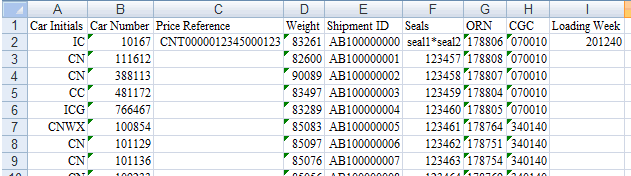
Example of the same data provided as a comma-delimited file:
Car Initials,Car Number,Price Reference,Weight,Shipment ID,Seals,ORN,CGC,Loading Week
IC,10167,CNT0000012345000123,83261,1234567890,seal1*seal2*seal3,178806,070010,201240
CN,111612,CNT0000012345000125,82600,1234567891,seal1,178807,070010,201240
CN,388113,,90089,1234567892,seal1,178808,070010,201240
Step 2 – Launch the Upload Tool
From the Speed Bill section, press Upload.
Step 3 – Browse for Your File
Within the Upload tool, press Browse
to locate the file on your computer or network.
After locating the file, press Open to select it for
upload.
Step 4 – Upload File
Press Upload to import
the selected file into the Speed Bill section.
Step 5 – Review the Information
All data contained within the upload file will be copied into the corresponding
fields in the Speed Bill section. Review all information carefully and,
if necessary, make any adjustments.
Uploaded data will be appended to rows that are already populated. If
you would like to replace all information, or if you’ve made a mistake
and want to start over, press Clear to clear all fields
in the section before using Upload.
Press Done to return to
the main pattern area, where you can finalize and Submit your shipping
instructions.
Copy/Paste
Summary
Copy/Paste allows you to paste up to 250 Equipment Ids from your Operating
System’s clipboard directly into the Speed Bill section.
Step-by-Step Copy/Paste Instructions
Step 1 – Launch the Copy/Paste Tool
From the Speed Bill section, press Copy/Paste.
Step 2 – Paste Equipment IDs
Within the Copy/Paste area, enter up to 250 Equipment Ids and their details. Refer to the Upload File Specifications table for a list of fields and their specifications.
Specify the type of delimiter; comma (,) or semi-colon (;). A carriage return may be used between equipment records.
Example of 3 railcars pasted for a Canadian Grain shipment, comma-delimited:
IC,10167,CNT0000012345000123,83261,1234567890,seal1*seal2*seal3,178806,070010,201240
CN,111612,CNT0000012345000125,82600,1234567891,seal1,178807,070010,201240
CN,388113,,90089,1234567892,seal1,178808,070010,201240
Step 3 – Load Pasted Data
Press Done to import
the pasted data into the Speed Bill section.
Step 4– Review the Information
The pasted data will be copied into the corresponding
fields in the Speed Bill section. Review all information carefully and,
if necessary, make any adjustments.
Pasted data will be appended after rows that are already populated. If
you would like to replace all information, or if you’ve made a mistake
and want to start over, press Clear to clear all fields
before using Copy/Paste.
Press Done to return to
the main pattern area, where you can finalize and Submit your shipping
instructions.
|